Published February 13, 2018 by BOXX Technical Marketing
Tags: Lumion
Communicating Early Phase Projects with Lumion 8
Create an artistic result that best represents your design concept
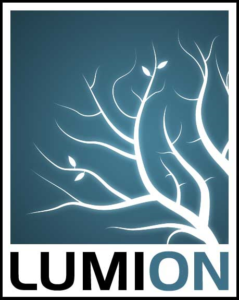
During the initial stages of a building project, your client wants to see how the design concept is progressing. Nothing new there. What is new is how you can present your concept for client feedback. You have a solid sketch on paper and created some models using SketchUp (or similar application) but now you need a concept rendering. Not a photorealistic final, just a solid representation of your design with enough style and detail to communicate with the client. This is where Lumion 8 comes in.
Equipped with a variety of tools, this increasingly popular application provides the capability to create artistic 3D renders which accurately depict your design. The result allows your client to develop a clear, overall understanding of your design before they offer feedback.
Styles enable conceptual renders in an instant
Lumion enables you to create images, videos, and 360 panoramas, but when it comes to conceptual renders, the coolest feature is the Styles preset button. With just a click, balanced combinations of effects can be instantly added to your design, eliminating the need to combine or further tweak effects. Simply choose the style you want and in a matter of seconds, you’ll have a professional image.
Most architects don’t want their drawings to look as if they were created using a one-size-fits-all template, so thankfully, the Lumion 8 Styles preset provides the tools you need to personalize your conceptual render. With the click and drag of your mouse, you can apply pre-configured effects which provide a genuine customized appearance. Styles iterations are also extremely easy. To reverse any Styles effects you’ve already applied to your design, simply double-click the handy undo/remove button located to the right of the effect. If you want to temporarily turn on/off an effect, click on the eye icon.

The Process
After you have imported a basic model into Lumion, you’ll have countless options to consider when creating a conceptual render. The best place to start is with Outlines and the best place to learn more about this effect is in this Lumion tutorial video. Once you have Outlines down, you can combine it with different effects and styles for to achieve your desired result.

Although some architects may want to immediately leap frog into photorealism, remember that we’re talking about conceptual renders here and photorealistic renders can take a lot of time. Photorealism is still a great way to present concept designs, but for a faster alternative, why not try a more artistic approach? Oil Painting simulates oil painting canvas brush strokes for an impressionistic feel. Pastel Sketch provides a softer, smoother look with quieter tones and colors, as well as blurred outlines. Watercolor simulates the look of impressionistic watercolor complete with color bleeds and when you combine this effect with Outlines, you’ll achieve that classic architectural concept look where your building design pops out of its colorful background.
Sketch provides a true, hand-drawn look while also enabling you to easily remove the color if you want a black & white rendering. Manga simulates Japanese-style animation where colors pop and straight lines and model form are emphasized. Cartoon is just what the title implies, bringing your model into the animated world with soft colors and spatial distinction. Blueprint is also just as its name implies, presenting your design at its most basic.
The Lumion Styles preset (and Outlines effect), are ideal for creating visually striking conceptual renderings—especially in the early phase of a project where you want to put your best foot forward while still keeping stakeholder conversations focused on the form and function of your design.
To learn more about the Styles preset, the Outlines effect, and more, visit the Lumion 8 Tutorials page or check out the vast assortment of Lumion videos available on YouTube.