
1. Connect your monitor(s) to the add-in graphics card (the latest generation graphics cards feature Display Port connections) as the video connector on the motherboard is disabled.
2. Be sure to install the Wi-Fi antenna as it also helps your Bluetooth connection for the system.
3. On the back of your system is a serial number which begins with the letter B (for example, B123456). Have this number available if you need to contact BOXX for any questions regarding the system
4. The Hybrid Button controls the fan on the power supply. BOXX recommends that it stays in the ON position (pushed IN).
5. Use the blue LAN Port for the fastest connection speeds.
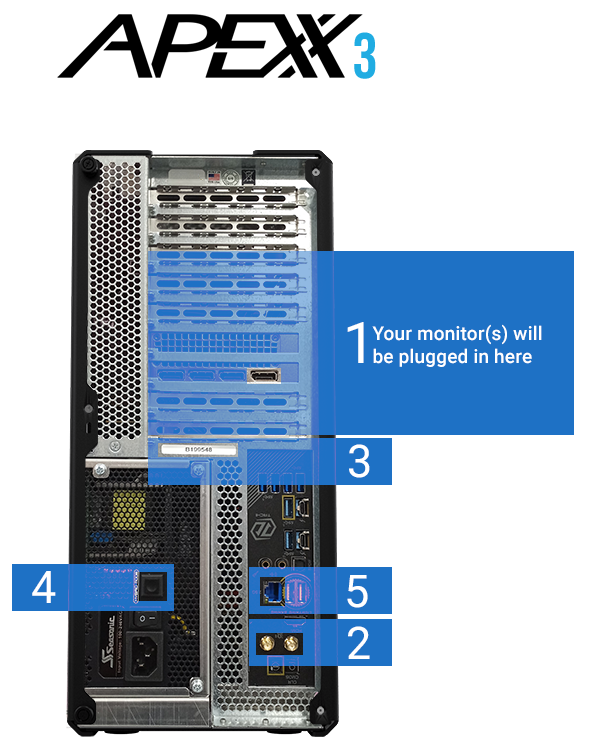
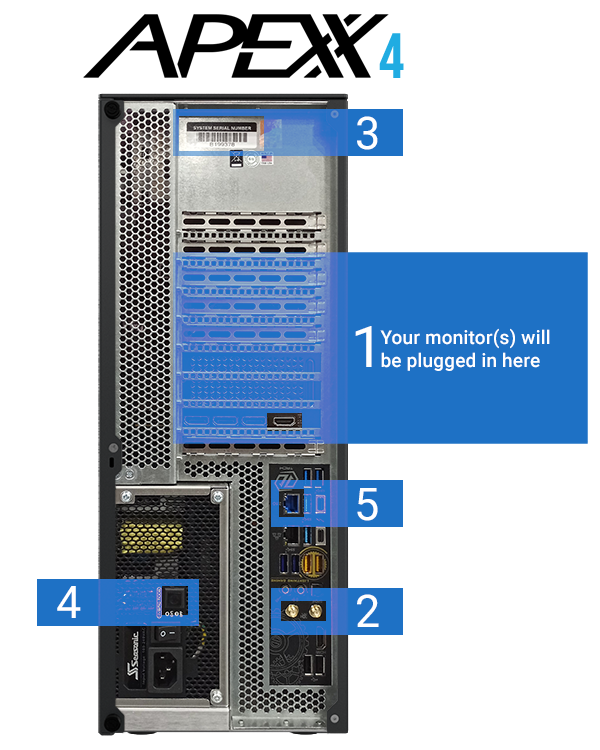
• There is a bag of components associated with the build of your system. Keep these in case you ever want to add additional components to your system. What should be included in your media kit are: assorted cables, screws, power supply cable, and the co-licensing information (if Microsoft Office is included). The power supply cable, Wi-Fi and licensing docs will be necessary during set-up.
• BOXX strongly encourages customers to save shipping containers and packaging foam in case the system ever needs to be transported extended distances. Expedited repairs will require BOXX shipping containers. If package retention isn’t possible, BOXX can always sell you additional packaging in order to transport the system long distances.
IMPORTANT: Connect all monitors, network and input devices before powering ON.
• Expect an OOBE (Out Of Box Experience) when setting up Windows for the first time. More information about an OOBE setup here.
• Windows device specifications will not reflect any performance-tuning performed on your processor; Please contact your account manager or BOXX Technical Support to learn how you can test your performance-tuning (Intel XTU, GPU-ID, etc.).
• Your BOXX workstation has the Microsoft Windows operating system pre-loaded and your license key is stored in the BIOS. Connecting your new BOXX workstation to the Internet before initial booting will automatically register your copy of Windows 11 with Microsoft
• If Linux was installed, your default password is “boxx-BXXXXXX!” (XXXXXX should be replaced by your serial number).
• IPMI passwords are set according to the BOXX serial number of the system. “boxx-[serial#]”. For example, B204651 should be: boxx / boxx-B204651 (please note - lower case "boxx", upper case “B” for the serial number)
• The FLEXX controller password is (all lowercase): flexxadmin
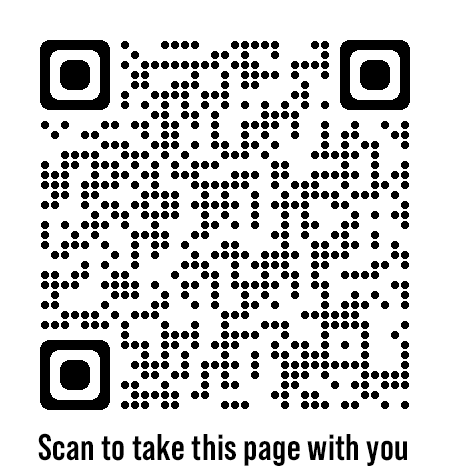
Our performance specialists can help you find the right workstation purpose-built for your applications and workflow.
It’s important to know where your money goes when purchasing a premium workstation computer, so learn about BOXX solutions and services you won’t find anywhere else.