Published May 22, 2017 by BOXX Technical Marketing
Tags: CAD / CAM
5 Most Common Issues That Are Slowing Down Your CAD Workflow
Identifying Common CAD Bottlenecks
Working in CAD is a resource-heavy undertaking. When working large-scale, it’s easy to get lost in 3D asset creation and forget how to keep your rendering hardware working at maximum capacity.
Get familiar with the most common areas that cause your rendering to bottleneck. Once preventing such bottlenecks becomes a regular part of your routine, you’ll find that your workflow has improved phenomenally.
What follows are the five most common areas that cause major slowdown in CAD rendering time. Use this information to help you identify what may be slowing down your workflow.
Maxing Your Disk
The disks that store information permanently have true physical limitations beyond which even the most powerful processor can’t venture. Of all the possible CAD bottlenecks, maxing out disk usage has the fewest solutions.
The standard for rendering is most often a solid state drive, but by nature, solid state drives cost more for less storage space. However, their speed is immensely superior to traditional hard disks, and they are easier to keep defragmented.
Switch to solid-state drives, and when possible, try cloud solutions at least for temporary storage of assets or any data to which you don’t need immediate access.
Using Old Software
CAD software is often purposefully built with limitations on the number of tasks it can perform at one time. Even if your hardware has the power the software requires to perform a larger number of tasks, the software won’t try to access that power if it is outdated.
The latest versions of CAD software and AutoCAD usually stay up-to-date with the most powerful rendering solutions available. Make sure that every bit of your rendering hardware is working by updating or upgrading your software.
Poor Networking
When using multiple machines to render, it’s imperative to keep communication between pieces of hardware as open and fast as possible. Even if two infinitely powerful machines are working at full capacity to render, your workflow will stop if they’re not properly networked.
Take the time and commit the resources to optimize your networking hardware to ensure you’re not wasting processor power or RAM on a cheap networking system on which you decided to skimp.
Not Optimizing Memory Use
When you push the limits of your RAM storage and speed, the rate at which additional tasks feed to the CPU slows significantly. Once memory maxes out, the only place for data to go is into your HDD or SSD, which can snowball into rendering freezes.
Once your RAM is no longer pushing tasks to the CPU at a normal rate, the power of your processor becomes largely wasted. It will only process the slow feed of information from the RAM without performing any other tasks. If you must continue to render at capacity, consider adding more RAM or exchanging your RAM for something faster.
Overloading the Processor
Just like RAM, the CPU can become overloaded as well. When it runs at over 80% of capacity or its queue becomes too long, it will experience an inability to respond to requests for time, which can break down your entire rendering process.
There are only a handful of solutions: simplify the amount of code that the processor has to interpret, add more RAM to your system, or boost the power of your CPU. Don’t allow your CPU to remain overloaded for an extended period or you may cause other rendering hardware to fail simultaneously.
Avoid Problems by Preparing for Large Workloads
BOXX custom-builds solutions for users who rely on CAD to ensure AutoCAD does not run slow and that bottlenecks stay minimized for the life of the machine. These render-ready workstations ensure that your workflow not only continues uninterrupted, but that potential bottlenecks are addressed before you even begin rendering.
Comprehending the most common sources of slowdown before you even select your machine is the optimal way to ensure that, now and in the future, CAD bottlenecks never stop you from finishing your work.